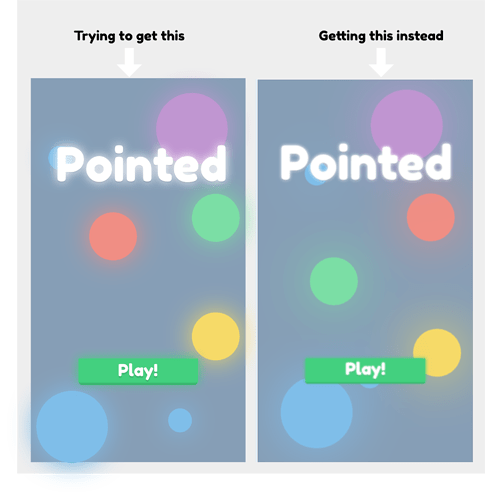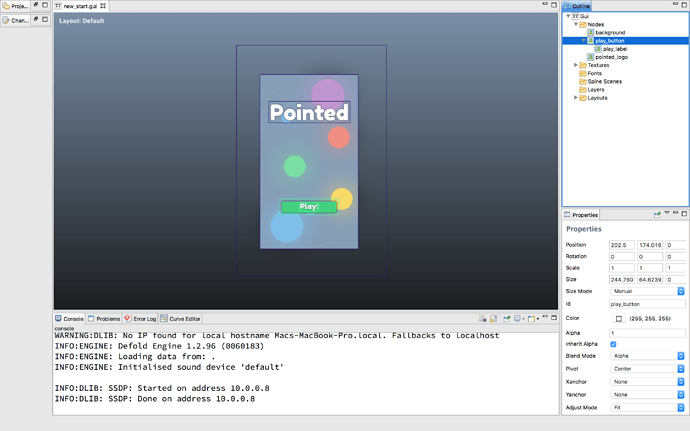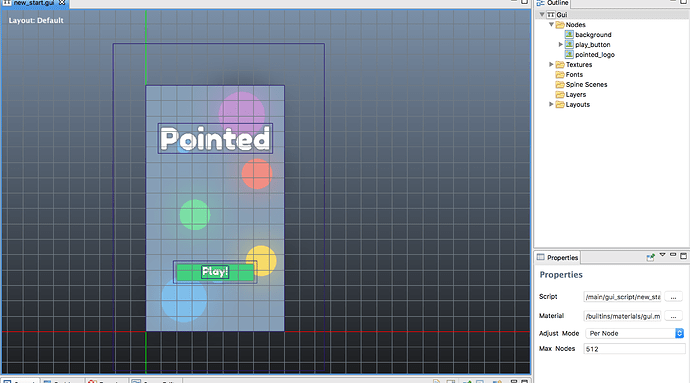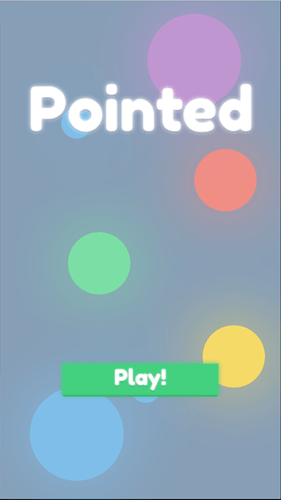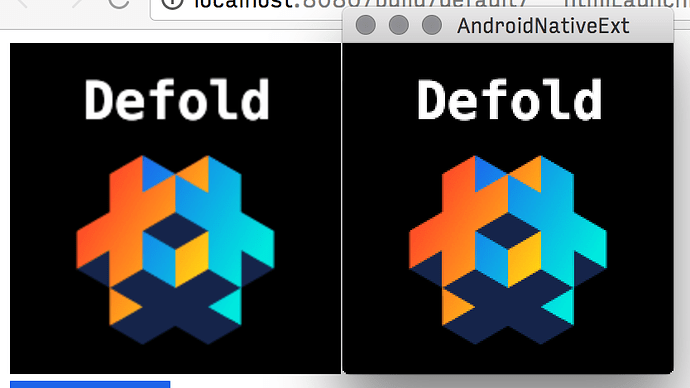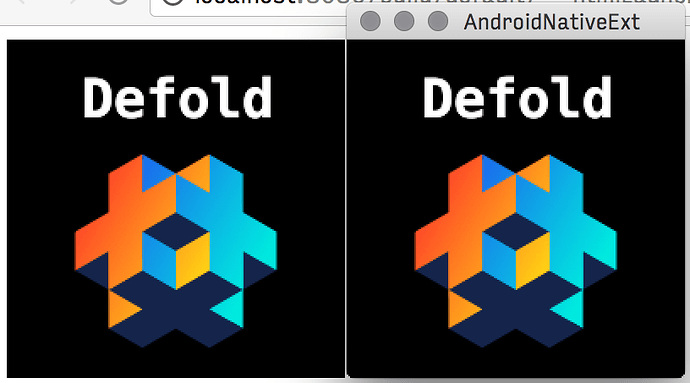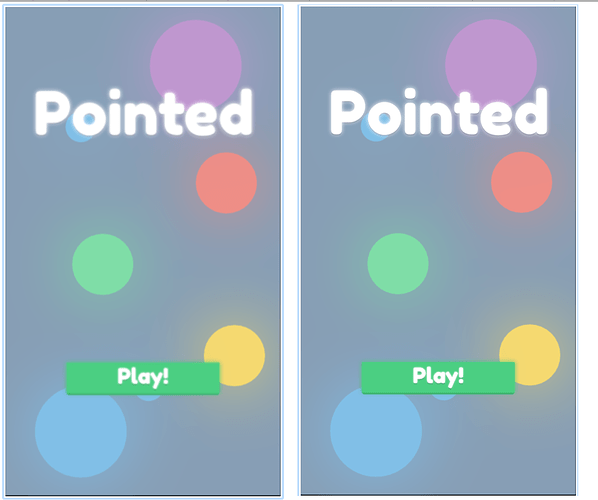Hi @Flemming!
I did a bit of investigation tonight and found out we aren’t really taking care of high-dpi displays for WebGL. Are you by any chance on such device?
Here is a quick comparison on my iMac (Left: HTML5, Right: Native window):
With some fixes to canvas size and css:
Here is a quick explanation what I did to get the result in the last image;
- Get the pixel ratio through JS;
window.devicePixelRatio
- Update the canvas width and height by multiplying the pixel ratio with the original width and height;
<canvas width="original width * pixel ratio" height="original height * pixel ratio" ...>
- Set the CSS width and height for the canvas element to the original width and height;
#canvas { width: original-width px; height: original-height px; }
I think we should add this to the default html-export on our side of course, but you should be able to modify the HTML output to get the same result.