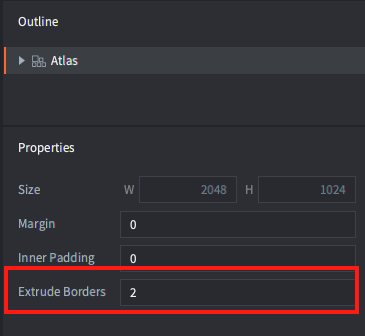I agree with the argument “you can miss the fact, that your atlas became 4k size instead of 2k”, but I don’t really see how it’s related to the current topic with borders size. If you don’t know that textures sizes on some devices ar limited by 2k max, then you can make your atlas 4k regardless of borders sizes.
Let’s imagine a newbie, he created his first assets, put them into the atlas, faced issues with edge bleeding, googled the solution and then made his main atlas maximum size of 4k, because - why not? And got 1-star reviews. Forcing a user to deal with borders sizes, is not really about teaching him about textures sizes, right?
And if you already know about such thing with textures sizes limitation by 2k, you see your atlas size in the Editor (“during development, not after”) and if it appears more than 2k you’ll fix it.
Right here we’re talking about one exact step which almost every developer is forced to do, which can be easily avoided. Yes, if you don’t understand what you’re doing, then you can mess everything up, but forcing “edge bleeding” from the box does not teach you anything, just some “bug” you’re trying to fix, it does not say you anything about how GPU works, or what limitations on hardware can be, if you don’t research such info by yourself.
So what’s the point of keeping settings, not suitable in most cases? To keep engine “pure”? For whom? Isn’t it made for customers, to hepl reach ther goals? Or to teach them to do things right?
UPD: Sorry if I sound rude, maybe setting it by default for all projects is not the best solution, but I think just a tooltips will also be not enough. Can there be some compromiss? Like having different “default” templates, say “white list template” and “comunity-driven template” with 2px borders, “size_fit” render projection, scaled physics, disabled mip-maps etc?
![]()