Hey guys!
So I need to have a tilemap’s Blend Mode set to Multiply.
![]()
But this causes the tilemap’s layers to also multiply with each other.
| Alpha | Multiply |
|---|---|
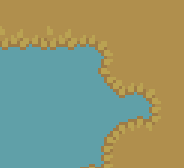 |
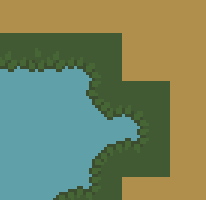 |
The upper yellow-ish layer blends in with the underlying blue layer and becomes green.
Could you please give me some tips on how to prevent this from happening?
I need to have the blend mode as Multiply, but I don’t want the layers to blend like this.
I’m guessing I need to define a separate material for it, but I’m not really sure where to get started since I can’t find in the render scripts how the tilemap layers are rendered.
Thanks!
