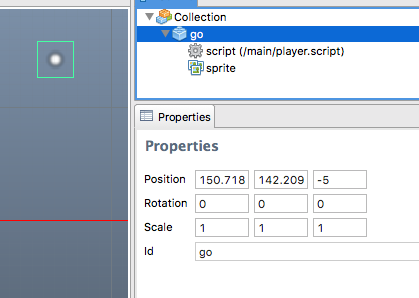Hi, I would really like to have an option to hide/show and enable/disable gameobjects, mostly for debugging purposes, but also if you have a collection, and that collection has a big say sprite that covers the entire screen, and You want to edit the content below it it would be very useful if you could hide / show it to access the stuff below it, also if you want to test a game and something is throwing errors, or you want to temporarily remove an object form the game for testing it would be usefull to have a enable/disable checkbox.
Hi!
One thing I often do for the same effect is simply set the z layer to 100. As the engine only renders sprites with z layers between 1 and 0, the sprite is not rendered. That may help in your situation.
Hmm, yeah, maybe the components that support enable and disable messages could have a checkbox in the editor that will disable the component both in the editor but also when the application is running.
Thanks! Great idea, it still would be nice to have a checkbox of something but I’ll use this in the meantime
One thing I often do for the same effect is simply set the z layer to 100
Does anyone have a workaround that works in Defold 2.0?
I used to use the trick above to hide objects but with the 2.0 version of Defold, it renders all objects in the editor regardless of the Z position.
Setting z value to 100 will not work in the editor itself (editor 1 or 2). It’s the render script that determines what to draw and what to exclude. The default is a range of -1 to 1.
In Editor 1.0, setting the Z index to -5 for example would actually make the object disappear from the editor view (and the game). In 2.0, its always shown in editor.
Sorry it appears you’re right – I was misinterpreting the behavior.
So in Defold 1.0, a large background image I had was hiding whatever was under it (at -5).
In Defold 2.0 however, in the same project you can see through the background and see the things under it.
It also appears that 2.0 also shows a representation of everything in a GUI file in it so its even more cluttered for me in the main.collection
Here’s a video demonstration of the 2 versions (v2 is the dark UI one):
Yes, I’ve also noticed that Editor 2 renders stuff in the wrong order in the scene view. I tried searching the Editor 2 Issues but couldn’t find a bug report for this. @Erik_Angelin, do you know if it’s a known problem or not?
Created a ticket: Scene editor renders components in the wrong order [DEFEDIT-848] · Issue #584 · defold/editor2-issues · GitHub
Another workaround would be setting scale of a sprite component or game object to Zero.