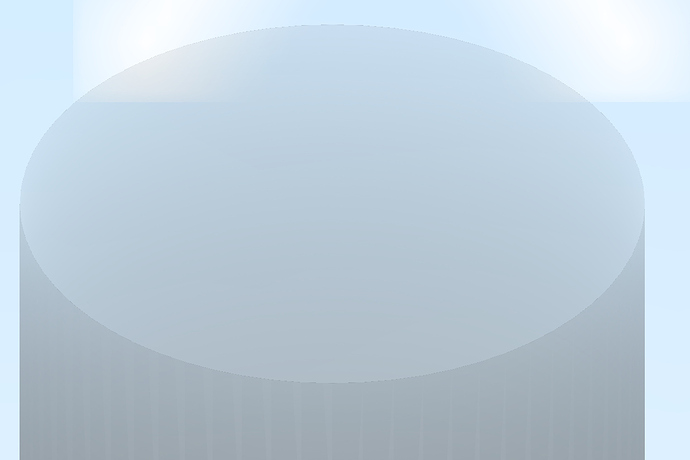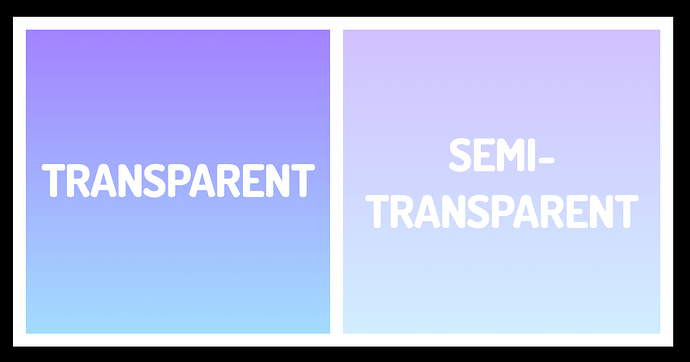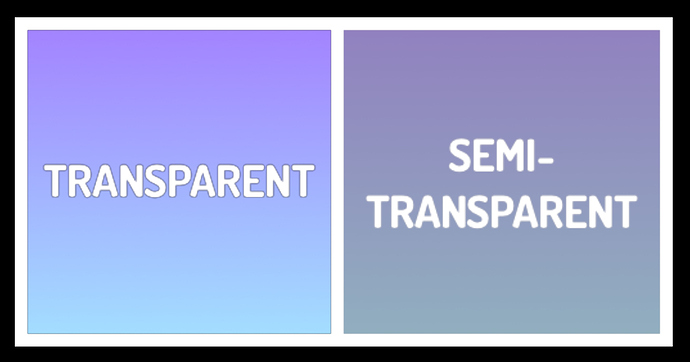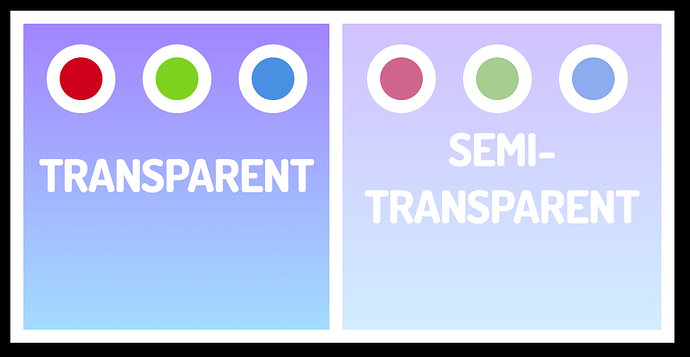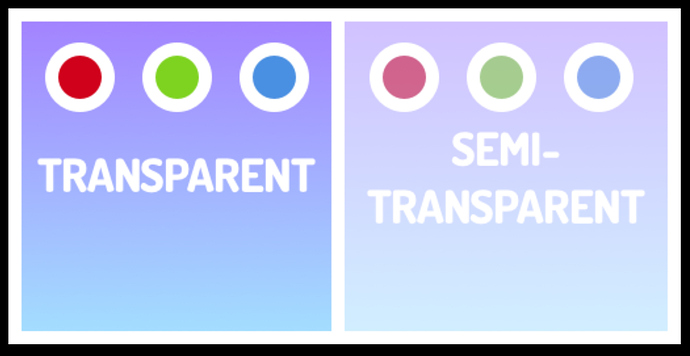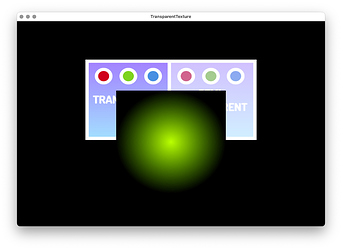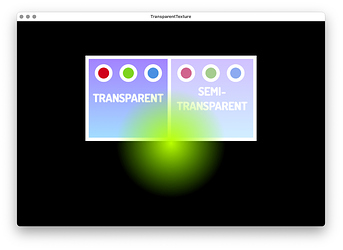Hi there,
In the render script I have these lines:
function init(self)
…
self.tile_pred = render.predicate({“tile”})
…
end
function update(self)
…
render.enable_state(render.STATE_BLEND)
render.set_blend_func(render.BLEND_SRC_ALPHA, render.BLEND_ONE_MINUS_SRC_ALPHA)
render.draw(self.tile_pred)
…
end
The predicate “tile” is used everywhere in the game for sprites and I can set Add / Alpha using the editor switch. However if I use a model component, there is no switch in the editor and it seems to me that the engine always use Add…
How could I use Alpha with model?
Probably I am missing something. Any help is highly appreciated.
Ciao!