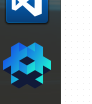When you download the linux exec and you extract it into a folder a lot of ppl forget that you have to run the .sh script and not the executable.
Beyond that, if you are on Ubuntu like me, it’s a major chore that you that you have to basically whip up the terminal and run the sh script from there since Ubuntu by default doesnt allow you to run sh scripts anymore.
However there is a solution, we are going to create a proper Linux shortcut, its called a “desktop file”.
In your defold folder(for easy access), create a new file and name it ‘Defold Engine.desktop’.
Now open that file on your text editor and paste:
[Desktop Entry]
Name=Defold Engine
Comment=Run Defold Engine
Exec=/home/$user/$path/Defold-linux.sh
Icon=/home/$user/$path/icon.xpm
Terminal=false
Type=Application
Where $user is your user name and $path is where you extracted the content inside your home folder.
Assuming you extracted it inside your home folder that is. 
Now save the file, right click on it(under Ubuntu) and set its permission to executable.
There, now you have a proper shortcut and the icon will show up in the launcher also, fine and dandy.
Hope that helps!