I don’t get why the built-in particlefx material is creating a transparent particlefx while using rendercam lighting example  Could you please help me to create a non transparent, vivid particlefx material or modify render script?
Could you please help me to create a non transparent, vivid particlefx material or modify render script?
My current particlefx fragment program is currently just:
varying mediump vec2 var_texcoord0;
varying lowp vec4 var_color;
uniform lowp sampler2D DIFFUSE_TEXTURE;
uniform lowp vec4 tint;
void main()
{
lowp vec4 tint_pm = vec4(tint.xyz, tint.w);]
gl_FragColor = texture2D(DIFFUSE_TEXTURE, var_texcoord0.xy) * tint_pm;//* var_color;
}
And I do want to modify the color by setting tint constant in script.


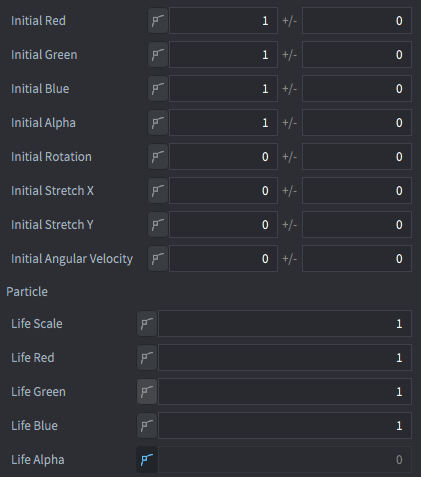
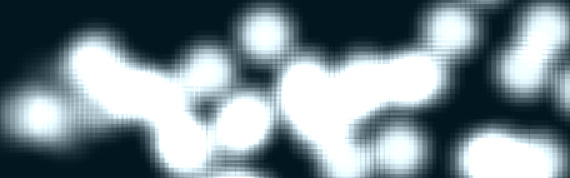
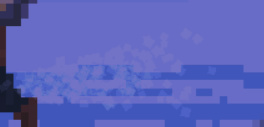

 Maybe that’s the main problem
Maybe that’s the main problem 
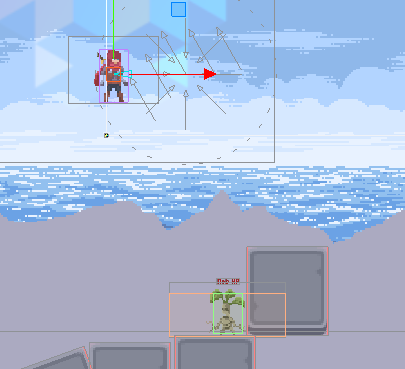


 Unfortunately all that messing around causes some ugly banding, like you can see in Johan’s last image.
Unfortunately all that messing around causes some ugly banding, like you can see in Johan’s last image. I understand now better this render pipeline, so thanks again!
I understand now better this render pipeline, so thanks again!  I need sharp particle material, that would not be blended with the background like this (default material):
I need sharp particle material, that would not be blended with the background like this (default material):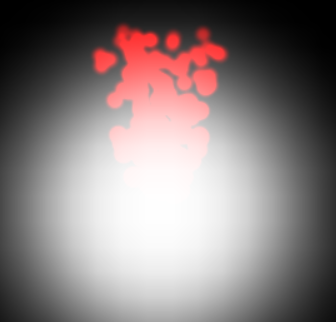
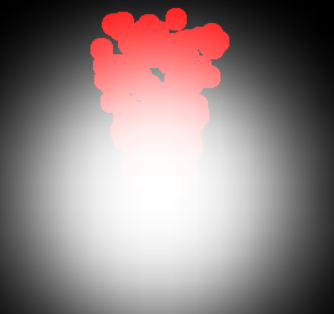
 So my issue is, that I want those red particles to be “above” the black and white (or whatever there is) background. It doesn’t matter if the particlefx is in go above or in gui.
So my issue is, that I want those red particles to be “above” the black and white (or whatever there is) background. It doesn’t matter if the particlefx is in go above or in gui.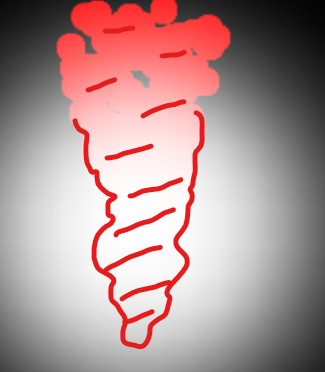

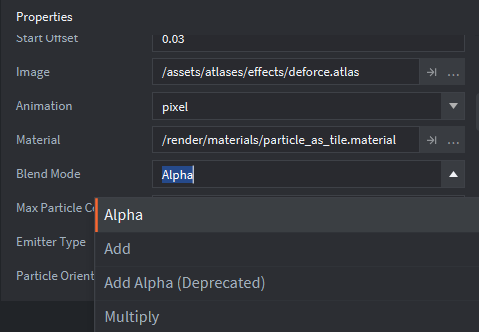
 Thank you!
Thank you! 